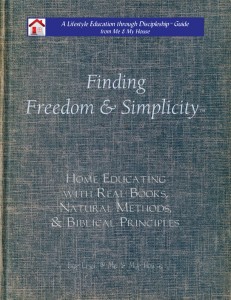What can an book cataloging app do for you? As I continue my series on cataloging your home library, today we’re continuing to look at features that aren’t as common on other library cataloging apps, and are reasons I chose Bookpedia. (It is only for Mac computers. Look for a similar PC option if you aren’t blessed to own a Mac.)
What can an book cataloging app do for you? As I continue my series on cataloging your home library, today we’re continuing to look at features that aren’t as common on other library cataloging apps, and are reasons I chose Bookpedia. (It is only for Mac computers. Look for a similar PC option if you aren’t blessed to own a Mac.)
Today we look at adding ebooks, audiobooks, and other formats–and related to that importing from other book cataloging apps.
1) Add ebooks. Many of the apps don’t have a auto add feature for ebooks. If the books don’t have an ISBN, you have to add them manually. Although I have a free ebook organizing app (Calibre), I really wanted to be able to add my ebooks to my regular library cataloging app, so all my books would be listed in one place.
With Bookpedia, ebooks that are in epub or pdf format that are on your computer can be dragged onto the app icon and they are automatically added to your library, format, image and all–including a link to the book on your computer to open the book up. Now that’s handy!
More details: After downloading an ebook to your computer, move it to the location you will be storing it on your computer (i.e. out of your Downloads folder and to an appropriate folder.) Then drag it to the Bookpedia icon on your Dock. When you add ebooks this way, a link is added to their entry, when clicked on the ebook is opened within Bookpedia. A folder called Imported PDFs (or whatever format) will be created. Finish any personal editing you want to do for the book(s), then click the gear at the bottom to “Include this Collection in Library”. After it’s in your main library you can delete the Import folder.
Ebooks in mobi /azw (for Kindle) can’t be added by this drag and drop, you can add them by copying the ASIN from Amazon and pasting into the search feature–or using a 2 step process (see Import below).
More details: After adding the book that you got from Amazon, if you have the Kindle app on your computer, sync it to add your new books. Then go to your Kindle Content folder on your computer and drag the file (named by ASIN) to the Links tab for that book on Bookpedia. When you click on the link it will open the book in your Kindle app. (In order to find your Content folder, you’ll need to change the location of the Content folder, so it isn’t hidden, in the Kindle app Preferences.)
If you have multiple copies of the same ebooks, that you would like to keep because they are in different formats (or whatever other reason), you can add the Links to each book in one entry, and delete the other entries. Each of these links will be listed in the Details for the book, and you can click on whichever you’d like to read. Tip! Name the links something helpful, such as [Book Name] (epub), [Book Name] (mobi), etc.
2) Audiobooks. I also wanted my audiobooks cataloged in the same place with my books, so I could have a complete list with all my book formats to carry with me everywhere. Auto adding would be a huge plus! Thank you Bookpedia.
More details: With Bookpedia, I was able to export my Audiobooks (from iTunes, by choosing Audiobooks, then Export Playlist, in XML format.) Then Import Collection into Bookpedia. It will import a new folder. Check and make any corrections or additions. (I actually did a bit of clean up before I exported, made sure authors names were consistent, etc.) Sections of audiobooks might be imported separately. To edit to have them all listed together (as 1 book) go to your iTunes Music > Audiobooks folder and for each audiobook, drag the links for each part into the Links tab of the first section of the book. You can then delete the extra listings (of the individual parts). Once all is edited as you desire, click the gear and add the Collection to your Library (as with ebooks above).
If you have other Audiobooks, not listed in the Audiobook folder in iTunes, just make a playlist of what you want and export from iTunes, then import into Bookpedia, as above.
3) Import. Books, Ebooks, Audiobooks. If you already have books that you’ve begun to catalog, you don’t want to begin back at square one. That’s where I was at when I got Bookpedia. I’d already been cataloging for several years with Booxter for my physical books, and Calibre for my ebooks, and of course my Audiobooks were in iTunes. I had tried importing into other apps–they didn’t work so well. Bookpedia did! I was able to import all of these easily into Bookpedia.
More details: If you have many ebooks already cataloged in Calibre, (which you can add mobi/azw format to by dragging and dropping,) you can export from Calibre in CSV format, and import into Bookpedia.
From Booxter, I exported as XML and exported the Images in a separate file. But they all imported in together great. I did have 1 glitch. The date I purchased the books did not import. I don’t know what I did wrong.
4) Other formats. We also use several educational DVDs and CDs. Since many do not have ISBN numbers, this is another time that searching/adding by ASIN or keywords can save you a lot of manual adding. Like ebooks and audiobooks, you can add direct Links to the files on your computer.
Now that your books–of all formats–are added, we’ll take a look at Viewing and Organizing your books next time.
If you have a library cataloging app, do you have all your various book formats added to it?
[subscribe2]






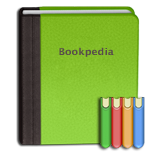
 We interrupt this series for an important service announcement. Although I plan to not string this series on cataloging your books out with weekly posts, (I know you want the details sooner than that,) they are (now obviously) not going to come daily either.
We interrupt this series for an important service announcement. Although I plan to not string this series on cataloging your books out with weekly posts, (I know you want the details sooner than that,) they are (now obviously) not going to come daily either.