 What can an book cataloging app do for you? As I continue my series on cataloging your home library, today we’re going to begin looking at features. Although every app will have different features, and you shouldn’t expect to find all expanded features on a free or very cheap app, here are some of the features that are commonly found on many of the library cataloging apps for computers – and some areas where I believe Bookpedia goes above and beyond.
What can an book cataloging app do for you? As I continue my series on cataloging your home library, today we’re going to begin looking at features. Although every app will have different features, and you shouldn’t expect to find all expanded features on a free or very cheap app, here are some of the features that are commonly found on many of the library cataloging apps for computers – and some areas where I believe Bookpedia goes above and beyond.
Adding Books
1) Add books automatically. Ability to add books by just typing in or scanning the ISBN number/barcode. When you enter the ISBN or Library of Congress number, the app will search the internet and bring up the information found for the book. It will fill in title, author, price, publisher, format, and other general information. Perhaps genre, subjects, summary, tags, etc.
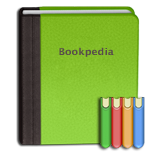 With Bookpedia you are able to not only search by ISBN or LCC, but also by ASIN or even just keywords. You can set for yourself, which order you’d like online sites searched. When using keywords (or even complete title and author) you will get a list of many possibilities (some may be far from what book you’re looking for–so I wouldn’t set the Preferences for adding first entry automatically, but it does great expand your search abilities.) You can use various search limiters to further refine your searches. Using ASIN numbers is very helpful for automatically adding ebooks, DVD’s or other formats that don’t have ISBN numbers, without having to sort through keyword results. If added through the search feature, Bookpedia will also add a URL of where the book is found/was added from.
With Bookpedia you are able to not only search by ISBN or LCC, but also by ASIN or even just keywords. You can set for yourself, which order you’d like online sites searched. When using keywords (or even complete title and author) you will get a list of many possibilities (some may be far from what book you’re looking for–so I wouldn’t set the Preferences for adding first entry automatically, but it does great expand your search abilities.) You can use various search limiters to further refine your searches. Using ASIN numbers is very helpful for automatically adding ebooks, DVD’s or other formats that don’t have ISBN numbers, without having to sort through keyword results. If added through the search feature, Bookpedia will also add a URL of where the book is found/was added from.
2) Add books manually. For old, obscure or others without ISBN or other searchable info, you can type all the info in by hand. This of course is the harder way, but for those antique books, it’s great that you can add everything you need on your own.
With Bookpedia the keyword search may help you have far fewer manual adds.
3) Add personal information. Even for books for which general info is added automatically, you are able to add personal information. Where and when you bought the book, how much you paid, where the book is located, condition, rating, when you last read it, other notes and comments, and if you have lent it out.
With Bookpedia, you can also add custom fields for any other info you’d like, as well as info if you are selling the book. You can even add books you haven’t bought yet–on your Wish List. An automatic smartlist is created for Borrowed and Wish List. If you’d like, Bookpedia will also send a reminder email automatically to those who have borrowed your books, when they are due.
Editing multiple entries can be a helpful timesaver in many instances, such as when you purchase several books at once from the same place. After adding the general info for each book, select them all and choose edit, add the information that is common to all and save.
4) Add images. If you’ve added your books by ISBN, it will have added an image added if there was one at the site it pulled the book info from. If not, you can add an image from another source, either dragging or copying and pasting from either your computer or the internet.
With Bookpedia you can also search Google images from within the app. I have found so many images this way that didn’t come up in the regular search. Also, since this is a built in brower, if I know where I got the book or where it may be available, I can go to that site within this search and find the image there. This has been super helpful for me. Bookpedia also has the ability to capture an image with your computer’s built in camera.
These are the basics for adding books. In the next part of this series we’ll look at adding other things, such as ebooks, DVD’s, CD’s and Audiobooks.
If you have a Library Cataloging app, what features for adding books do you like best?
[subscribe2]










Pingback: Books, Books. Begin with an App - Lifestyle Education through Discipleship™